NodeJS
Node.js is an open-source and cross-platform runtime environment built on Chrome’s V8 JavaScript engine for executing JavaScript code outside of a browser. You need to recollect that NodeJS isn’t a framework, and it’s not a programing language. It provides an event-driven, non-blocking (asynchronous) I/O and cross-platform runtime environment for building highly scalable server-side applications using JavaScript.

Most people are confused and understand it’s a framework or a programing language. We often use Node.js for building back-end services like APIs, Web App, or Mobile App. It’s utilized in production by large companies like Paypal, Uber, Netflix, Walmart, etc.
Why to learn NodeJS?
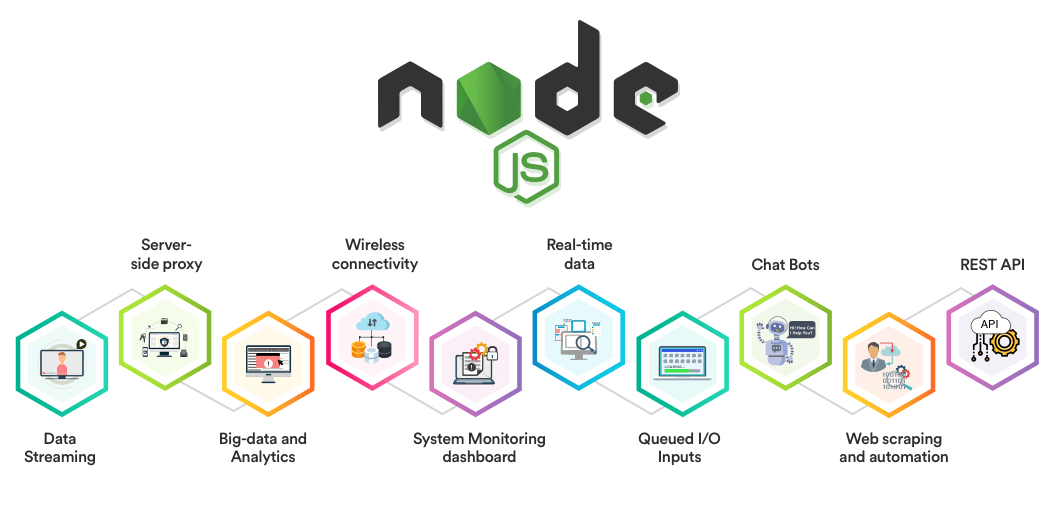
- Easy Scalability
- Real time web apps
- Fast Suite
- Easy to learn and code
- Advantage of Caching
- Data Streaming
- Hosting
- Corporate Support
Node.js is a platform built on Chrome's JavaScript runtime for easily building fast and scalable network applications. Node.js uses an event-driven, non-blocking I/O model that makes it lightweight and efficient, perfect for data-intensive real-time applications that run across distributed devices.
Node.js is an open source, cross-platform runtime environment for developing server-side and networking applications. Node.js applications are written in JavaScript, and can be run within the Node.js runtime on OS X, Microsoft Windows, and Linux.
Node.js also provides a rich library of various JavaScript modules which simplifies the development of web applications using Node.js to a great extent.
Node.js = Runtime Environment + JavaScript
Features of Node.js
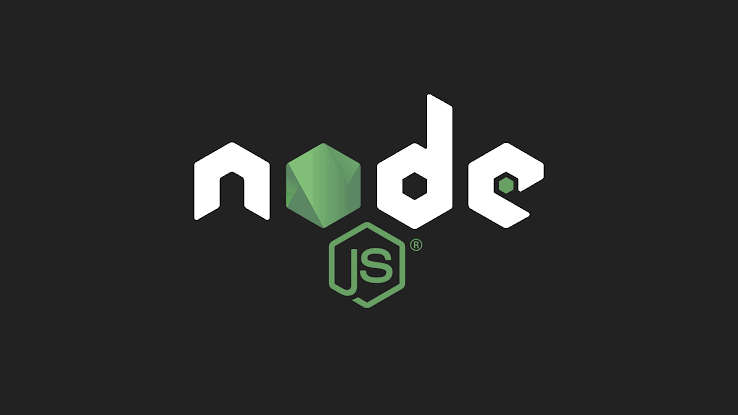
Following are some of the important features that make Node.js the first choice of software architects.
Asynchronous and Event Driven − All APIs of Node.js library are asynchronous, that is, non-blocking. It essentially means a Node.js based server never waits for an API to return data. The server moves to the next API after calling it and a notification mechanism of Events of Node.js helps the server to get a response from the previous API call.
Very Fast − Being built on Google Chrome's V8 JavaScript Engine, Node.js library is very fast in code execution.
Single Threaded but Highly Scalable − Node.js uses a single threaded model with event looping. Event mechanism helps the server to respond in a non-blocking way and makes the server highly scalable as opposed to traditional servers which create limited threads to handle requests. Node.js uses a single threaded program and the same program can provide service to a much larger number of requests than traditional servers like Apache HTTP Server.
No Buffering − Node.js applications never buffer any data. These applications simply output the data in chunks.
License − Node.js is released under the MIT license.
Who Uses Node.js?
Following is the link on github wiki containing an exhaustive list of projects, application and companies which are using Node.js. This list includes eBay, General Electric, GoDaddy, Microsoft, PayPal, Uber, Wikipins, Yahoo!, and Yammer to name a few.
Concepts
The following diagram depicts some important parts of Node.js which we will discuss in detail in the subsequent chapters.
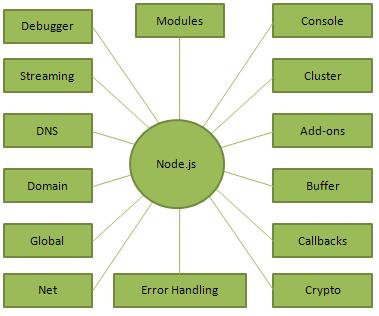
Where to Use Node.js?
Following are the areas where Node.js is proving itself as a perfect technology partner.
- I/O bound Applications
- Data Streaming Applications
- Data Intensive Real-time Applications (DIRT)
- JSON APIs based Applications
- Single Page Applications
Where Not to Use Node.js?
It is not advisable to use Node.js for CPU intensive applications.